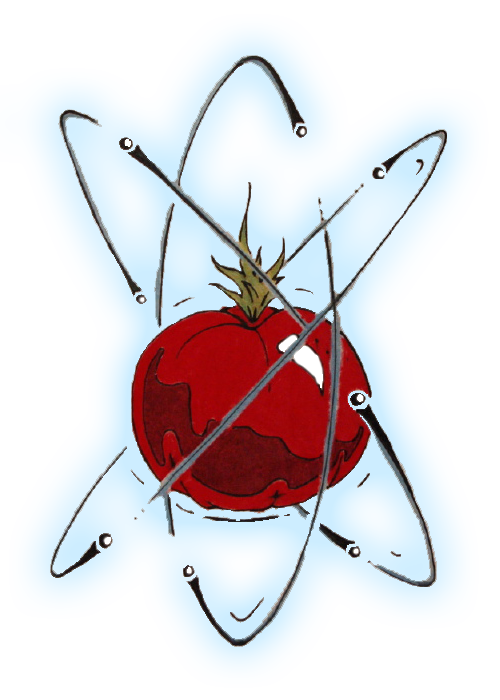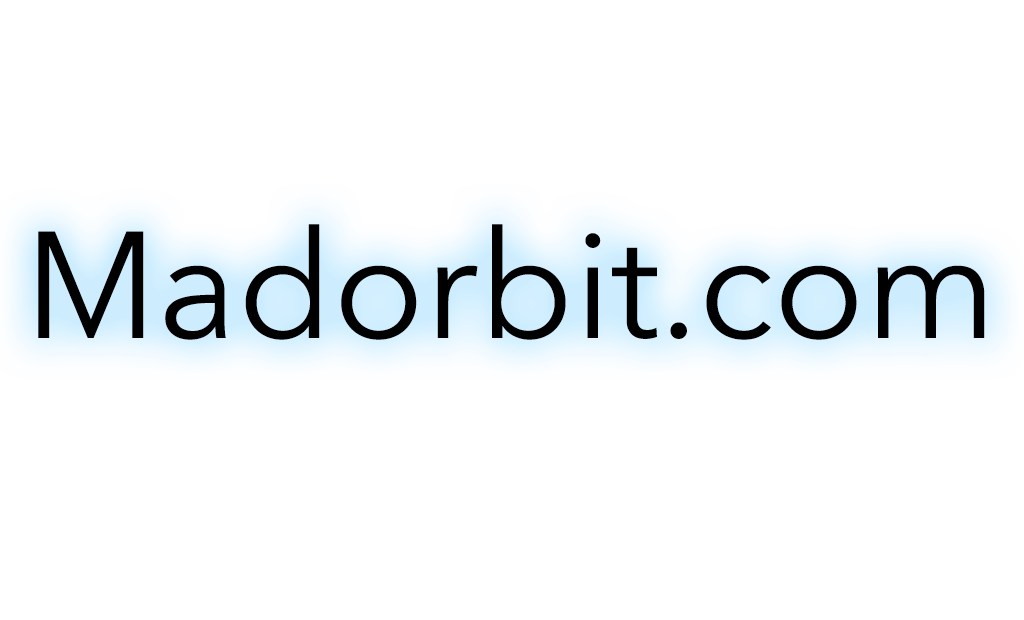In this sudden work from home environment we have found ourselves in, we need all the help we can get. I'm not going to say fool your chat program presence into thinking you're at your computer, but you can fool your chat program's presence into thinking you're at your computer. Years ago I found myself trying to figure out a way to keep an employee's computer from locking into a screen saver during her presentations. Admittedly, the corporate lock timeout policy was strict, but this lady was a bit of a talker. I'm being nice here, for the uninitiated. Listen, just because you have more important things to do than log into your work laptop all day 50 times a day...
Anyway, I've found a perfect solution to windbag presentation situations and your not at the beckoned call situations. Mousejiggle.exe is a brilliant solution to those pesky corporate screensaver lockout policies. I'm only joking here. You should never do anything that would defraud or circumvent security measures. Not cool bro. not cool.
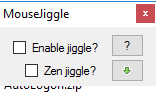
When you're ready to be next level productive, download this little tool. I've saved a copy of the exe that I use on my site here, because it seems to be getting more and more difficult to find the genuine file. People are catching on I think.
What I do is I place it neatly in its own little folder in the C:\Program Files (x86)\ directory. Create a batch file that silently launches it, then place a shortcut to the batch file in my "shell:startup" folder. That's the full nerd approach, but if you're just being basic, you can just double click it.
the content of the batch file is:
@echo off
start "" "C:\Program Files (x86)\MouseJiggler\MouseJiggle.exe" -m -j -z /secondary /minimized
exit
You can download the batch file here.
You gotta know how to make a shortcut, but if you want anything to open automatically when you log into your computer you need to drop it (or a shortcut to it) into your 'startup folder'. Accessing this folder can be tedious, there's a quick trick though.
Click on your start button.
Type "run" without the quotes.
In the run dialog type "shell:startup" again without the quotes
hit enter.
you will be presented with a place where you can drop shortcuts to things that you want to automatically start every time you log into your profile... like maybe, I dunno, a mouse jiggler batch file that launches this thing, enabled and in zen mode? like that. yea.